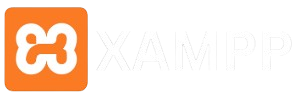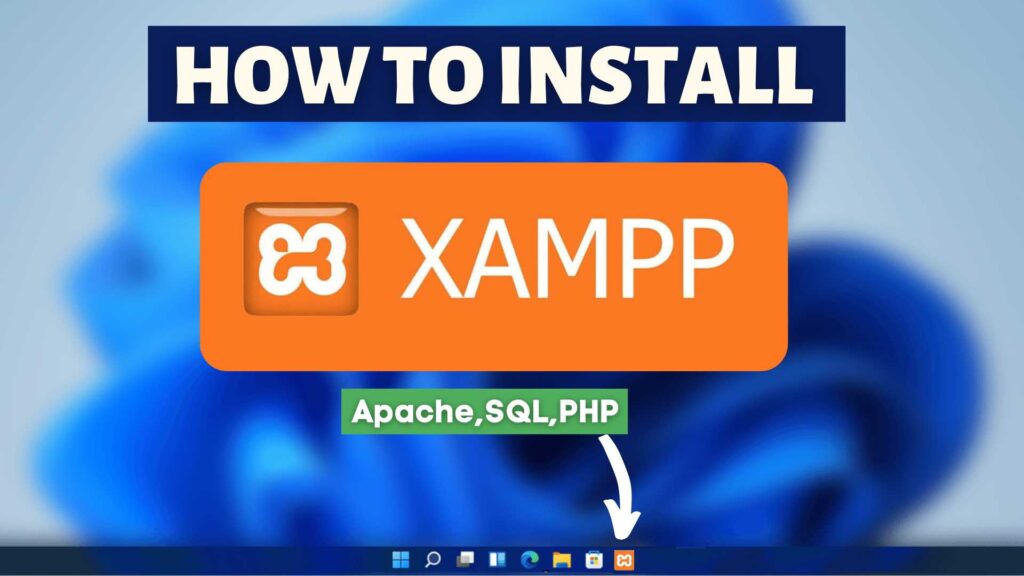XAMPP is a free, open-source software package that bundles Apache (a web server), MySQL (a database management system), PHP, and Perl. It’s designed to help developers create and test websites and applications locally before deploying them to a live server. Starting XAMPP on Windows is straightforward, but if you’re new to it, this guide will walk you through every step.
Prerequisites
Before you start XAMPP, make sure you’ve completed the following:
- Install XAMPP: Download and install XAMPP from the official website.
- Check System Requirements: Ensure your Windows version is compatible (XAMPP works on Windows 7, 8, 10, and 11).
- Administrative Privileges: You may need admin rights to start certain services.
Step-by-Step Guide to Start XAMPP on Windows
Step 1: Locate the XAMPP Control Panel
After installing XAMPP, you’ll need to find the XAMPP Control Panel. Here’s how:
- Go to the installation directory (usually
C:\xampp). - Look for the file named
xampp-control.exe. - Alternatively, you can find a shortcut on your desktop or in the Start menu.
Step 2: Launch the XAMPP Control Panel
- Double-click
xampp-control.exeto open the Control Panel. - If prompted, allow the application to make changes to your device by clicking “Yes” (this ensures you have the necessary permissions to start services).
Step 3: Start Apache and MySQL Services
- In the XAMPP Control Panel, you’ll see a list of services like Apache, MySQL, FileZilla, and more.
- Click the Start button next to Apache to launch the web server.
- Click the Start button next to MySQL to start the database server.
- Once started, you’ll see green indicators next to these services, confirming they’re running.
Step 4: Verify the Services are Running
- Open your web browser (e.g., Chrome, Firefox, or Edge).
- Type
http://localhostorhttp://127.0.0.1in the address bar and press Enter. - If XAMPP is running correctly, you’ll see the XAMPP welcome screen.
Troubleshooting Common Issues
Sometimes, things don’t go as planned. Here are some common issues and how to fix them:
Port Conflicts
- Problem: Apache or MySQL fails to start because another application is using the required ports (e.g., port 80 or 443).
- Solution: Change the ports in the XAMPP configuration files or stop the conflicting application (e.g., Skype, IIS).
Service Fails to Start
- Problem: Apache or MySQL doesn’t start, and you see an error message.
- Solution: Check the logs in the XAMPP Control Panel for details. Common fixes include reinstalling XAMPP or ensuring no other services are conflicting.
Firewall Blocking
- Problem: XAMPP services start, but you can’t access
http://localhost. - Solution: Allow XAMPP through Windows Firewall by creating an inbound rule for Apache and MySQL.
Additional Tips
- Run XAMPP as Administrator: Right-click
xampp-control.exeand select “Run as Administrator” to avoid permission issues. - Autostart Services: To automatically start Apache and MySQL when you launch XAMPP, click the “Config” button in the Control Panel and check “Autostart for Apache and MySQL.”
- Use XAMPP Shell: For advanced users, the XAMPP Shell provides a command-line interface to manage services and configurations.
Conclusion
Starting XAMPP on Windows is a simple process that opens the door to local web development and testing. By following the steps above, you can quickly set up Apache and MySQL, verify they’re running, and troubleshoot any issues that arise. XAMPP is a powerful tool for developers, and with a little practice, you’ll be able to use it confidently for all your projects.
FAQ’s
Can I run XAMPP without installing it?
Yes, XAMPP offers a portable version that you can run from a USB drive or folder without installation.
How do I stop XAMPP services?
In the XAMPP Control Panel, click the Stop button next to Apache and MySQL to shut them down.
What should I do if XAMPP doesn’t start?
Check for port conflicts, ensure you have administrative privileges, and verify that no other applications are blocking XAMPP.